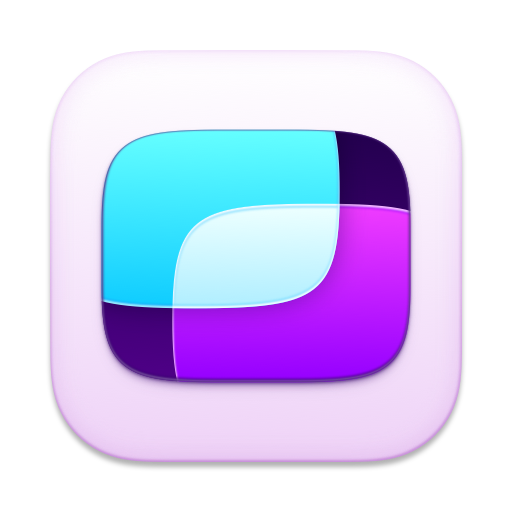 Screens 5
Screens 5
Seamlessly control your computer from your
iPhone, iPad, Mac, or Vision Pro.
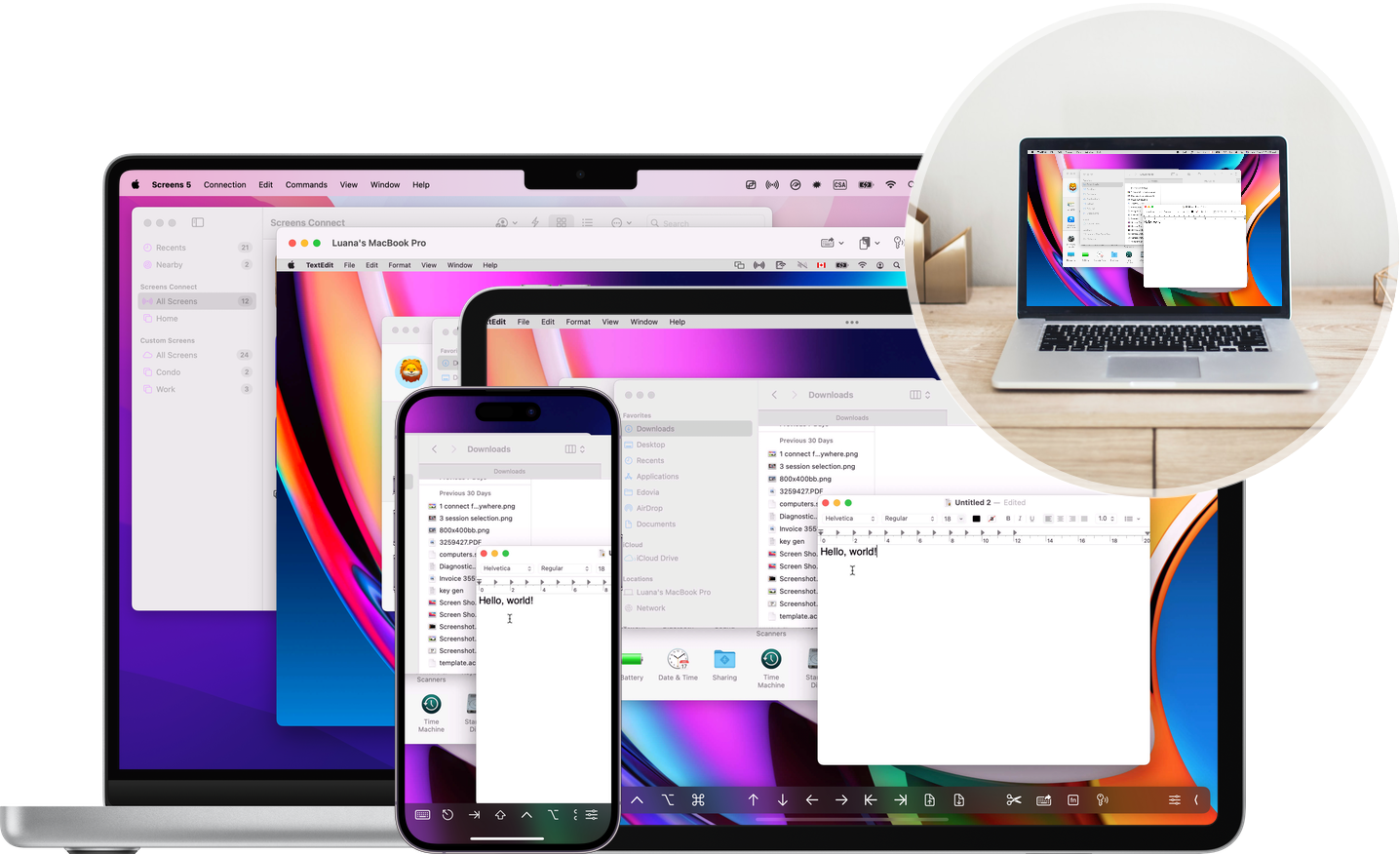
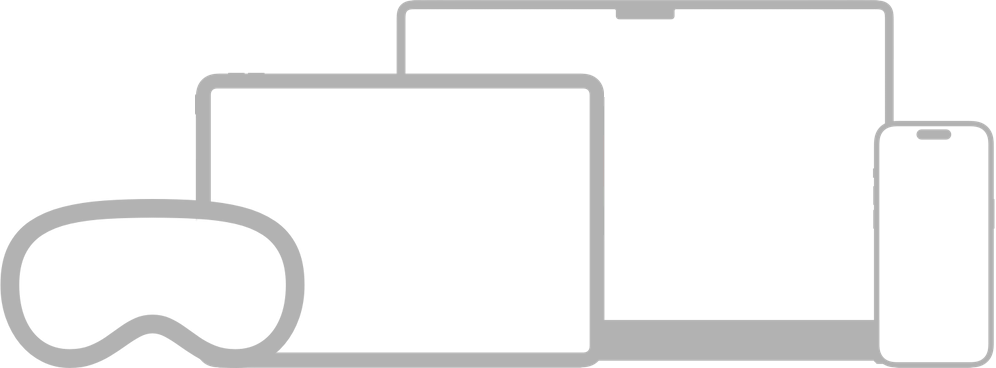
Experience effortless continuity with Screens 5 as it seamlessly integrates across your Mac, iPad, iPhone or Vision Pro. Keep your connections in perfect harmony across all your devices.
Screens for Vision Pro elevates remote computing to new heights with its unmatched functionality. Just like the Mac experience, this Screens for Vision Pro empowers users to effortlessly handle multiple connections simultaneously.
The connection window is brimming with useful features, boasting not just one but two toolbars for instant access to vital shortcuts and commands. This setup enhances productivity with a simple glance and a pinch.
Furthermore, Screens for Vision Pro introduces intuitive gesture controls for seamless cursor management on your remote computer.
Just as on your iPad, Screens also fully integrates with hardware keyboards and pointing devices, solidifying its position as the ultimate Screen Sharing client app for Vision Pro users.

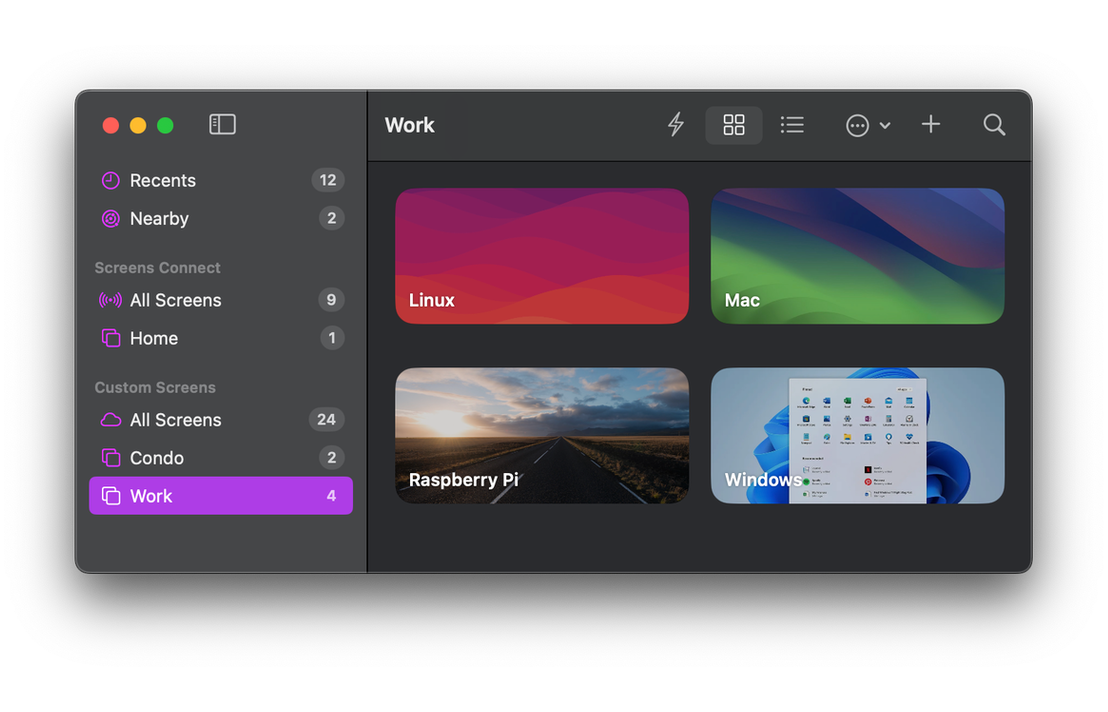
Screens provides versatile connectivity, linking seamlessly with Macs, Linux, Raspberry Pi, and Windows PCs.
Simply install Screens Connect, our free utility, on your Mac or Windows PC, enabling it to be accessed from anywhere in the world. This allows you to effortlessly connect and control your devices no matter where you are.
Screens offers the convenience of connecting to computers detected on the local network, as well as the option to create custom connections for enhanced flexibility and personalized control.
Use a secure, encrypted connection (SSH tunnel) to connect back to your computer.
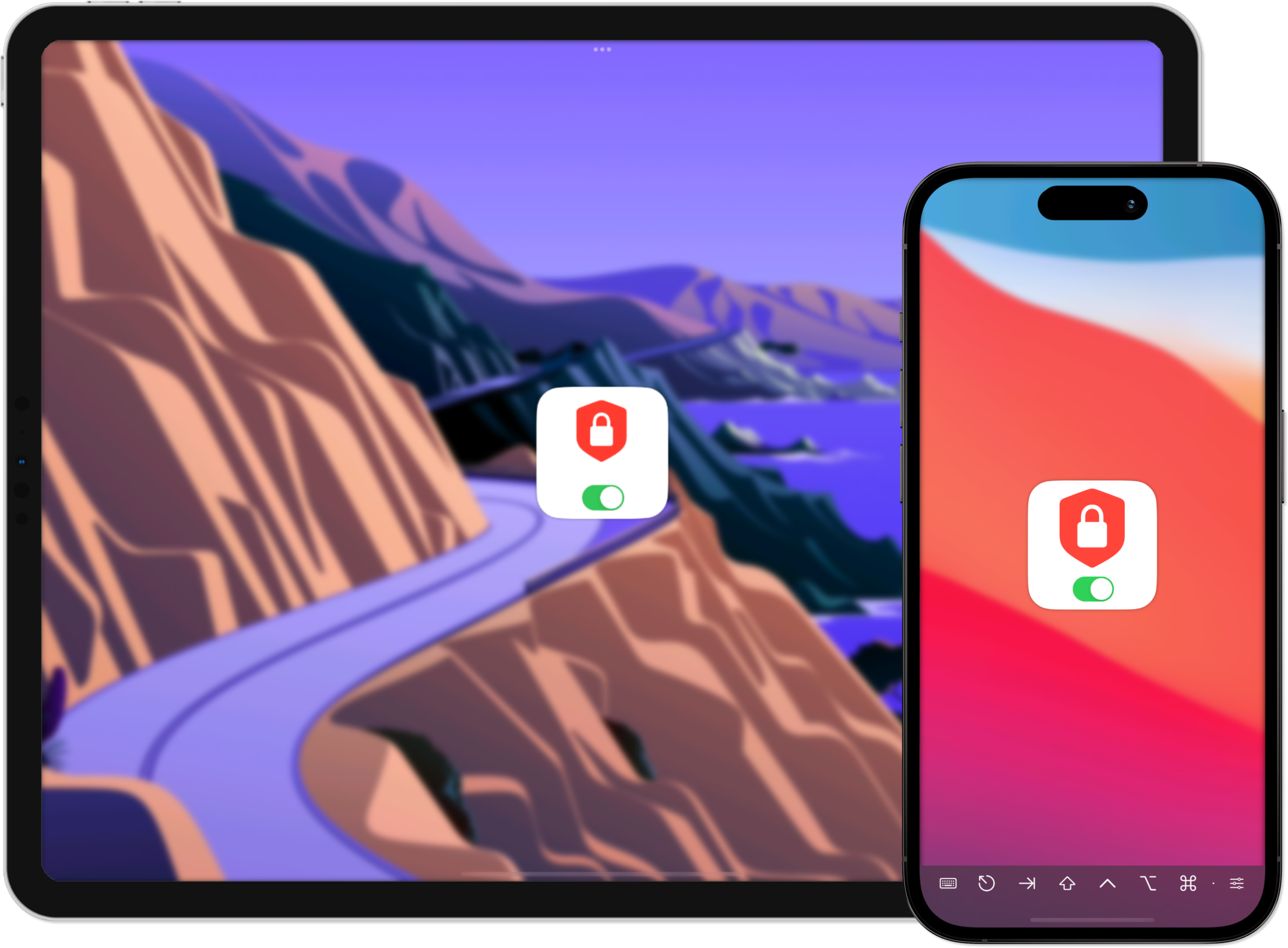
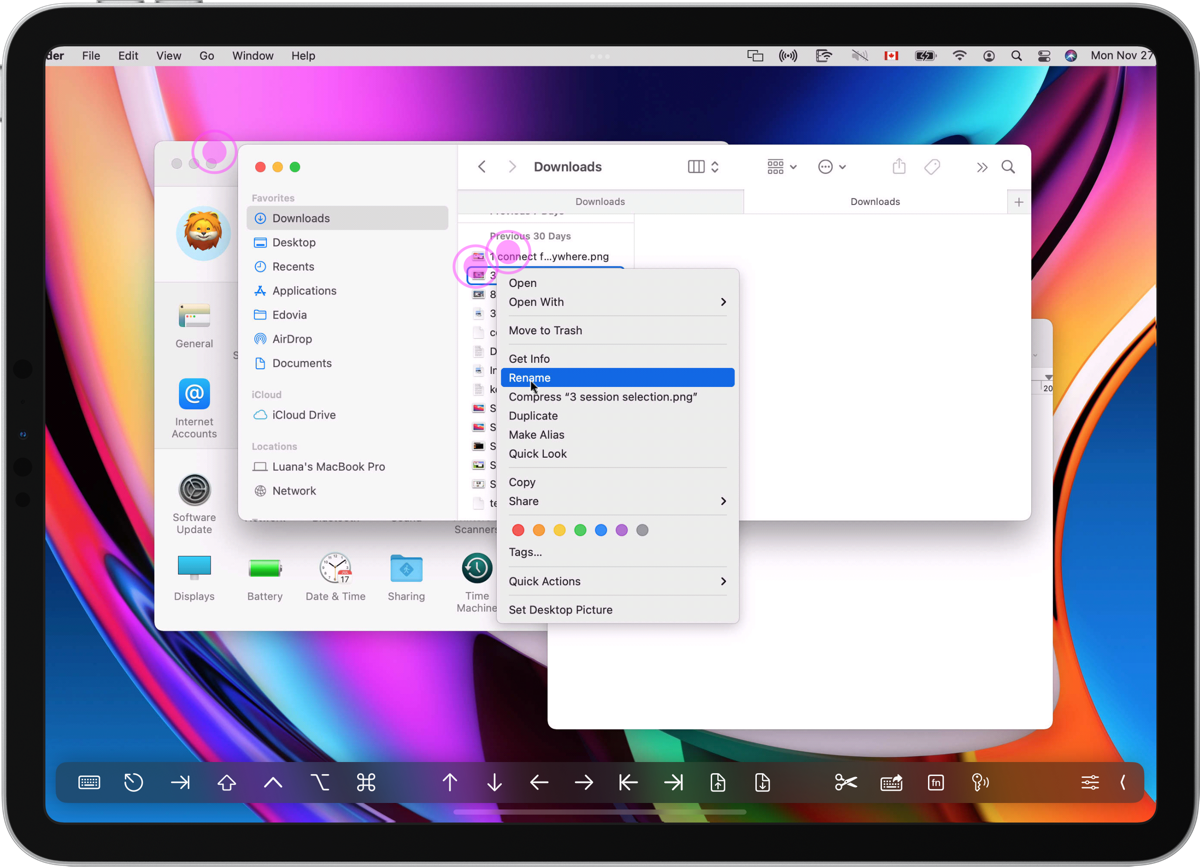
Screens seamlessly integrates with a variety of familiar gestures you've been using for years, offering the flexibility to choose between Touch or Trackpad modes.
Whether you're working on that spreadsheet you left at home, performing software updates on your server from another continent, or assisting your dad in configuring his computer miles away in your hometown, Screens empowers you with a versatile and intuitive remote experience.
For Macs with several attached displays, Screens lets you select an individual one or you can show them all at once. Plus, it can remember your last selection for future sessions.
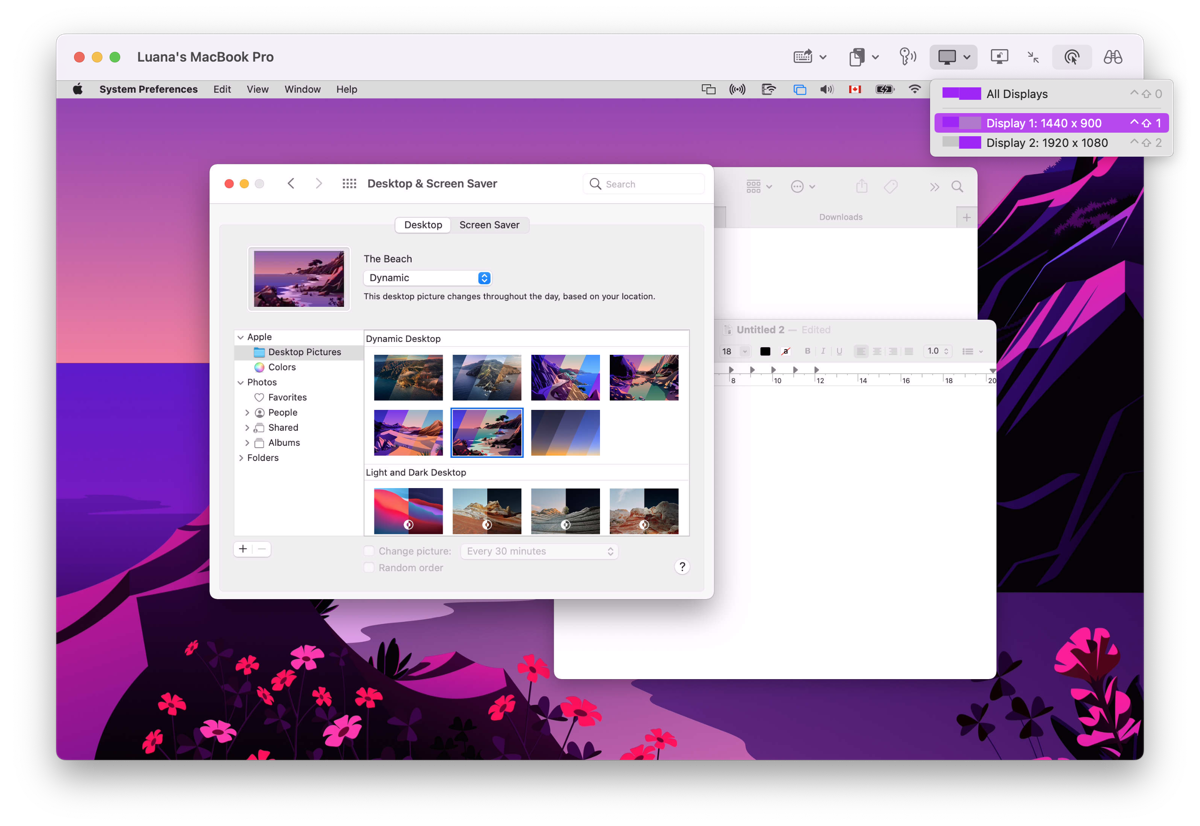
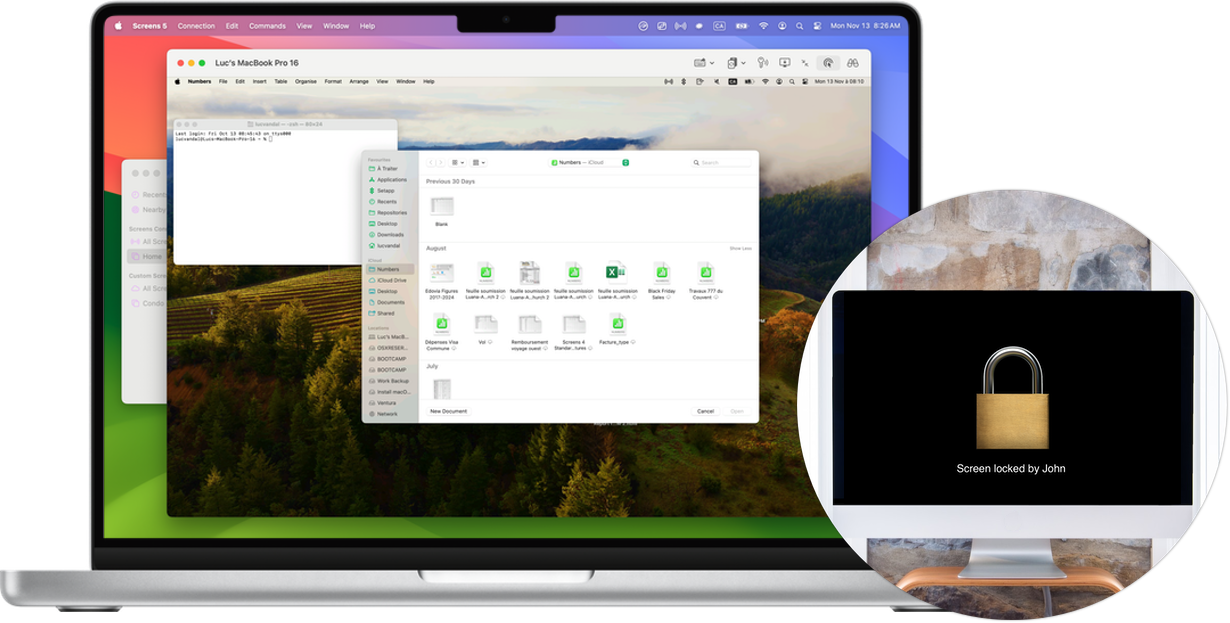
Curtain Mode discreetly conceals the display on remote Macs you connect to, providing enhanced privacy when you prefer not to share your screen activity.
Screens fully embraces the capabilities of hardware keyboards and pointing devices*, such as mice, trackpads, and the Magic Keyboard. This transforms your iPad into a compact computer powerhouse, bringing a seamless computing experience to your fingertips.
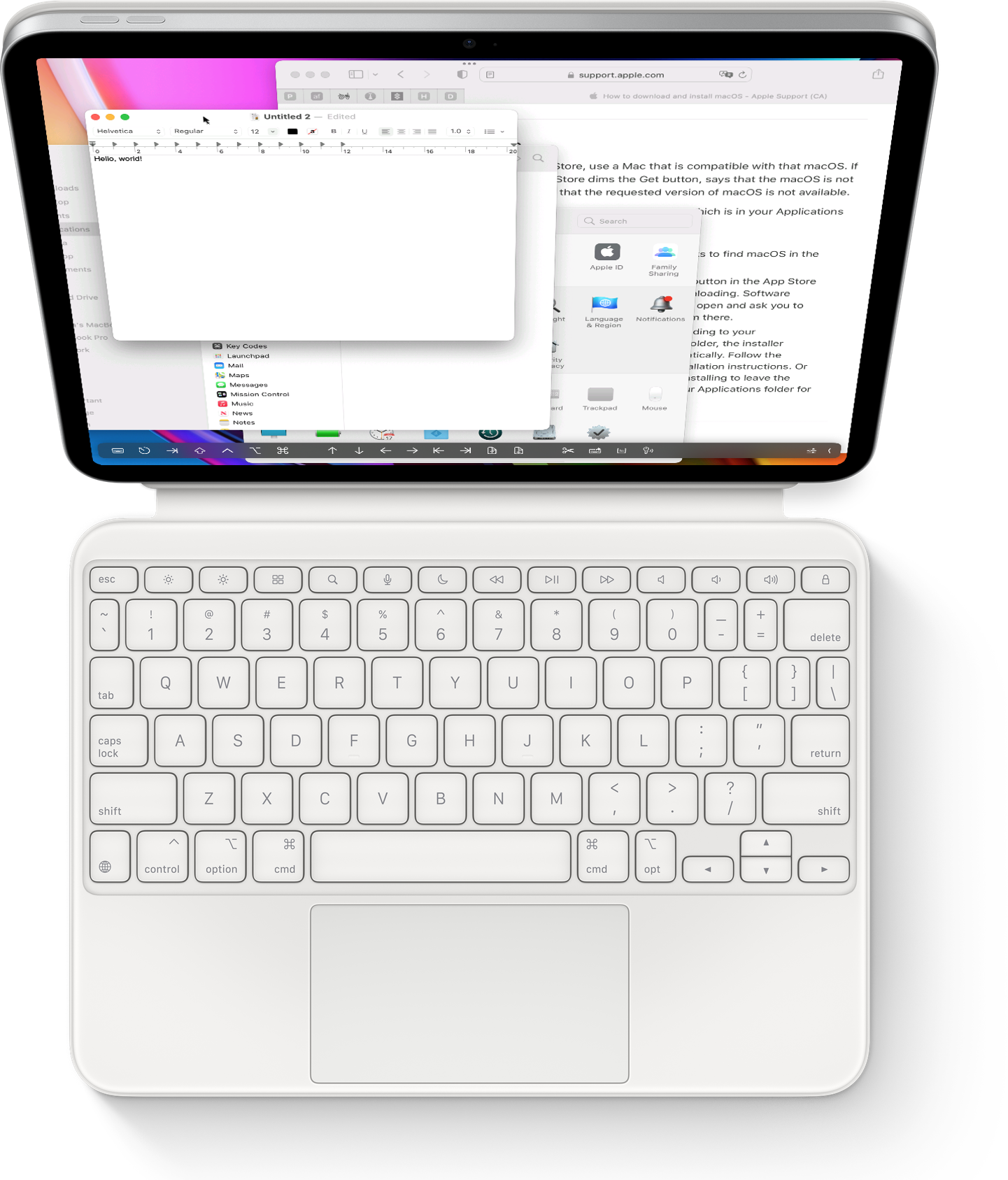
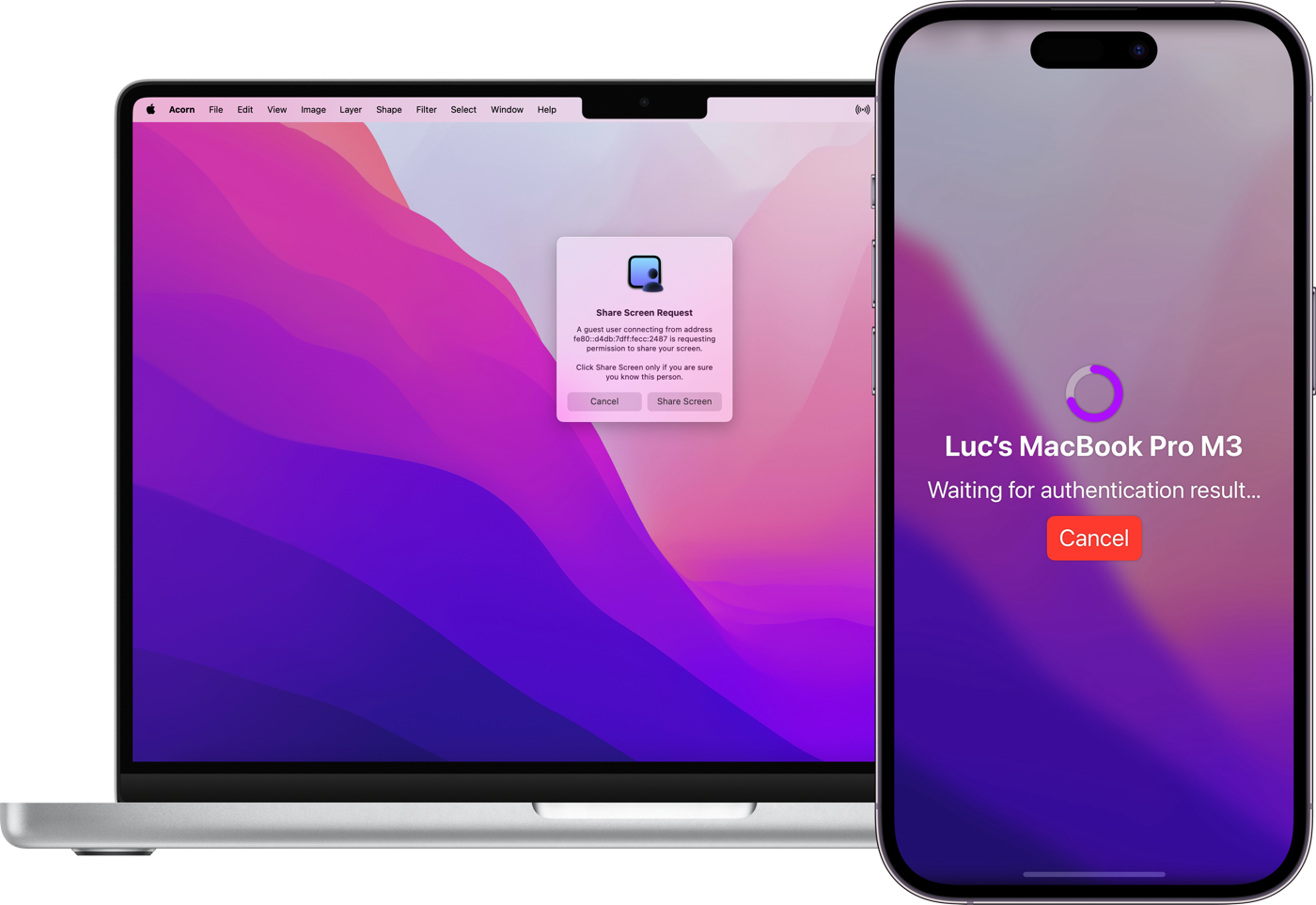
If there is someone logged in on a remote Mac, Screens can ask to share their screen or it can start a new session — your choice!
Whether you need a file from your remote Mac or want to share one with ease, simplify the process by effortlessly dragging and dropping files between Macs*.


Screens Assist is a great solution to the problem of remote troubleshooting for family members, friends or clients. Simply download and run this free utility on the Mac you wish to control and connect via Screens. It's that easy!

