Effortlessly control your computer from your iPhone, iPad, Mac, or Vision Pro with ease.
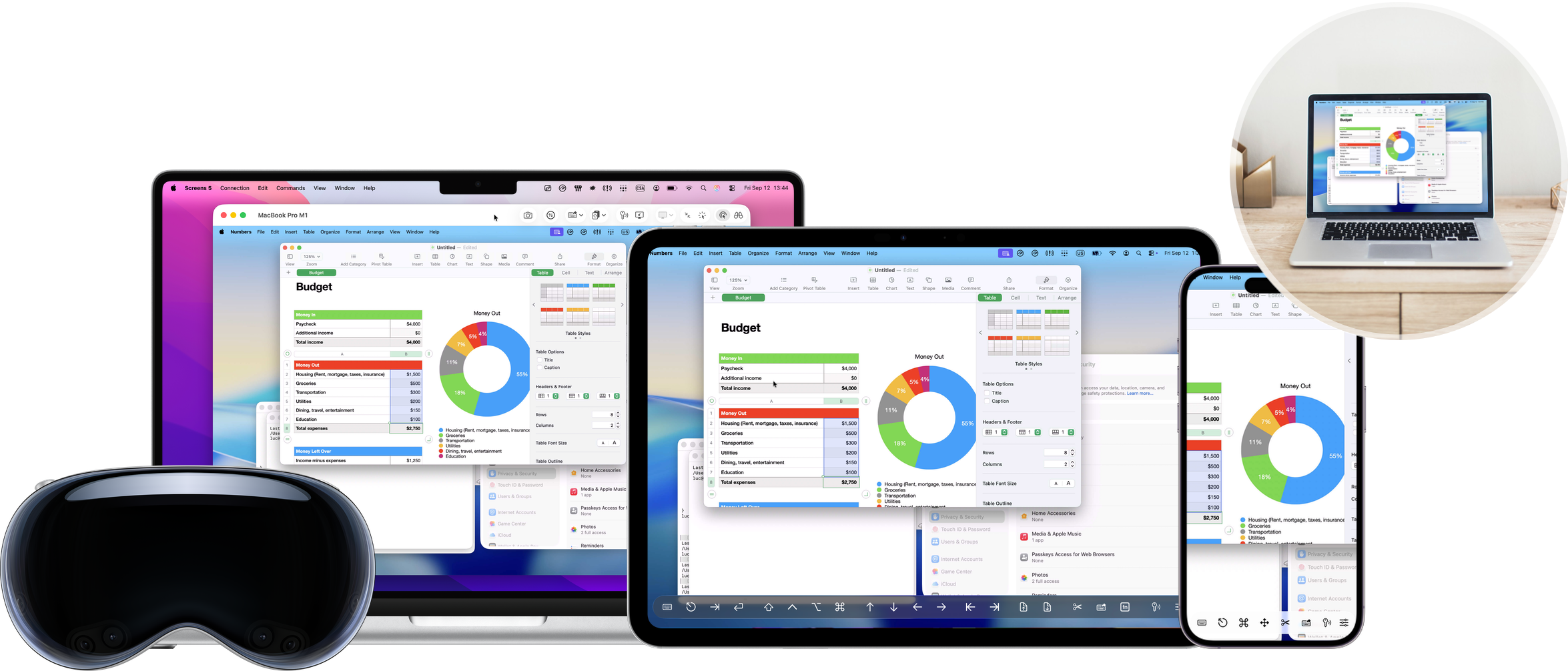
Screens allows you to connect and control your computer as if you were sitting right in front of it, making tasks effortless with intuitive controls.

Free trial available on all devices.
Shining with Liquid Glass on iOS 26, iPadOS 26, macOS 26, and visionOS 26
Apple Vision Pro
A New Dimension of Computer Control
Screens for Vision Pro redefines remote computing with unparalleled functionality, offering the same seamless experience you expect on Mac—now in an immersive spatial environment. Effortlessly manage multiple connections at once with intuitive controls designed for productivity.
The connection window is packed with powerful features, including dual toolbars for instant access to essential shortcuts and commands, ensuring a smooth and efficient workflow with just a glance and a pinch.
Screens for Vision Pro also introduces intuitive gesture controls, allowing for seamless cursor management on your remote computer.
Just like on iPad, Screens fully supports hardware keyboards and pointing devices, making it the ultimate screen-sharing solution for Vision Pro users.

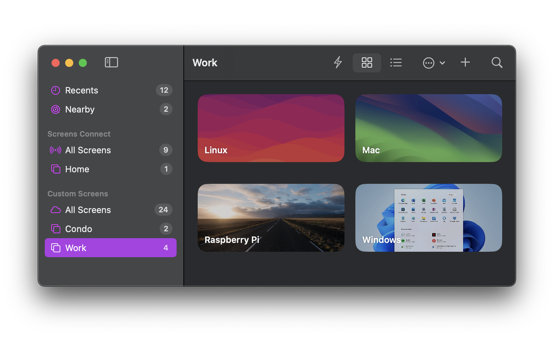
Flexible Connectivity
Connect to Your Computers, Your Way
Screens offers seamless remote access across Macs, Linux, Raspberry Pi, and Windows PCs, giving you the freedom to connect however you need.
With Screens Connect, our free utility for Mac and Windows, you can securely access your computers from anywhere in the world—no complex setup required.
Easily connect to computers detected on your local network or create custom connections for even greater flexibility and control, tailored to your specific needs.
Strong Security
Protect Your Remote Connections with Advanced Encryption
Screens prioritizes your privacy with strong, end-to-end encryption, ensuring your remote sessions remain secure and private.
With built-in SSH tunneling, your connection is fully encrypted, safeguarding your data from unauthorized access—even on untrusted networks. Whether you’re working from home, the office, or on the go, you can confidently connect back to your computer knowing your information is protected.
Screens also supports custom SSH keys, allowing for an additional layer of authentication, and ensures seamless, secure access across all your Apple devices.
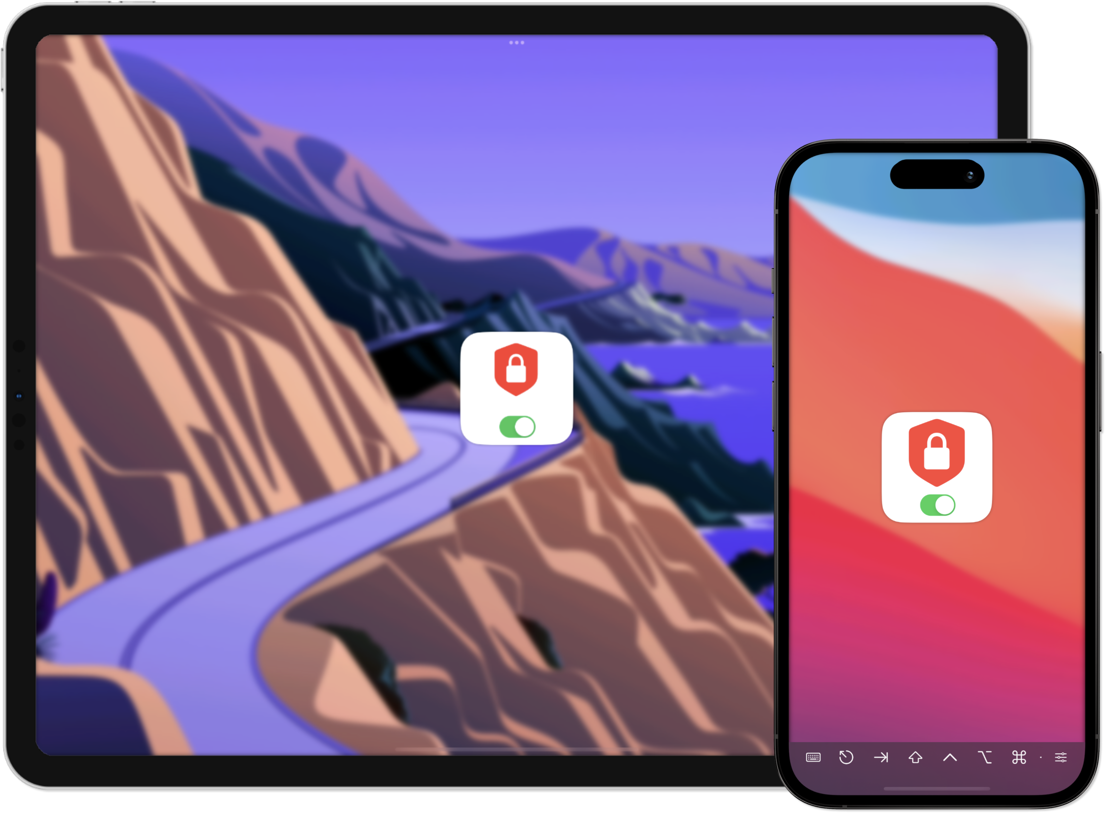
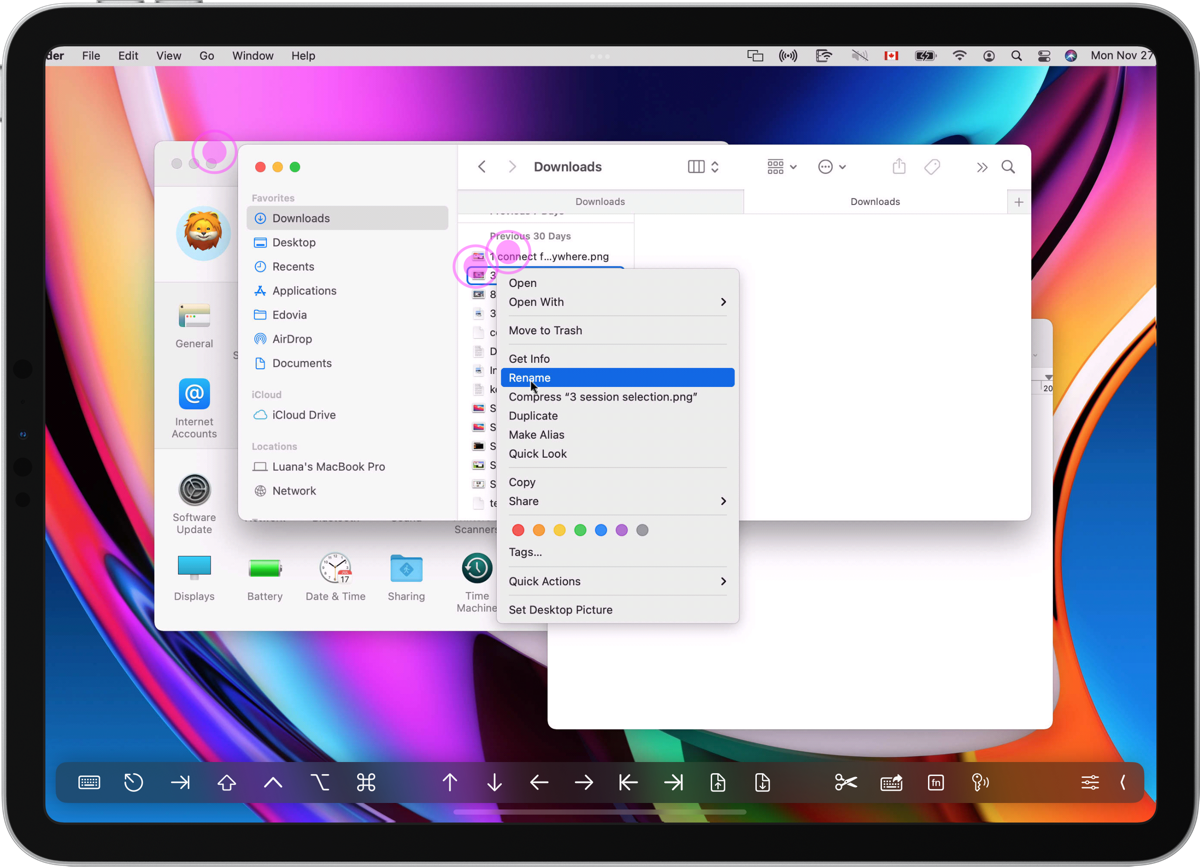
Powerful Gestures
Effortless Control at Your Fingertips
Screens seamlessly integrates with a wide range of familiar gestures, giving you the flexibility to switch between Touch Mode and Trackpad Mode for the most natural remote experience.
Whether you’re editing a spreadsheet from home, managing a server across continents, or helping a family member troubleshoot their computer from miles away, Screens makes remote access intuitive, responsive, and effortless—just like using your device in person.
Multiple Display Support
View the Right Monitor, Every Time
For Macs with multiple connected displays, Screens gives you the flexibility to select a specific screen or view them all at once. Easily switch between monitors to focus on what matters most, and let Screens remember your last display selection for a smoother, more efficient workflow in future sessions.
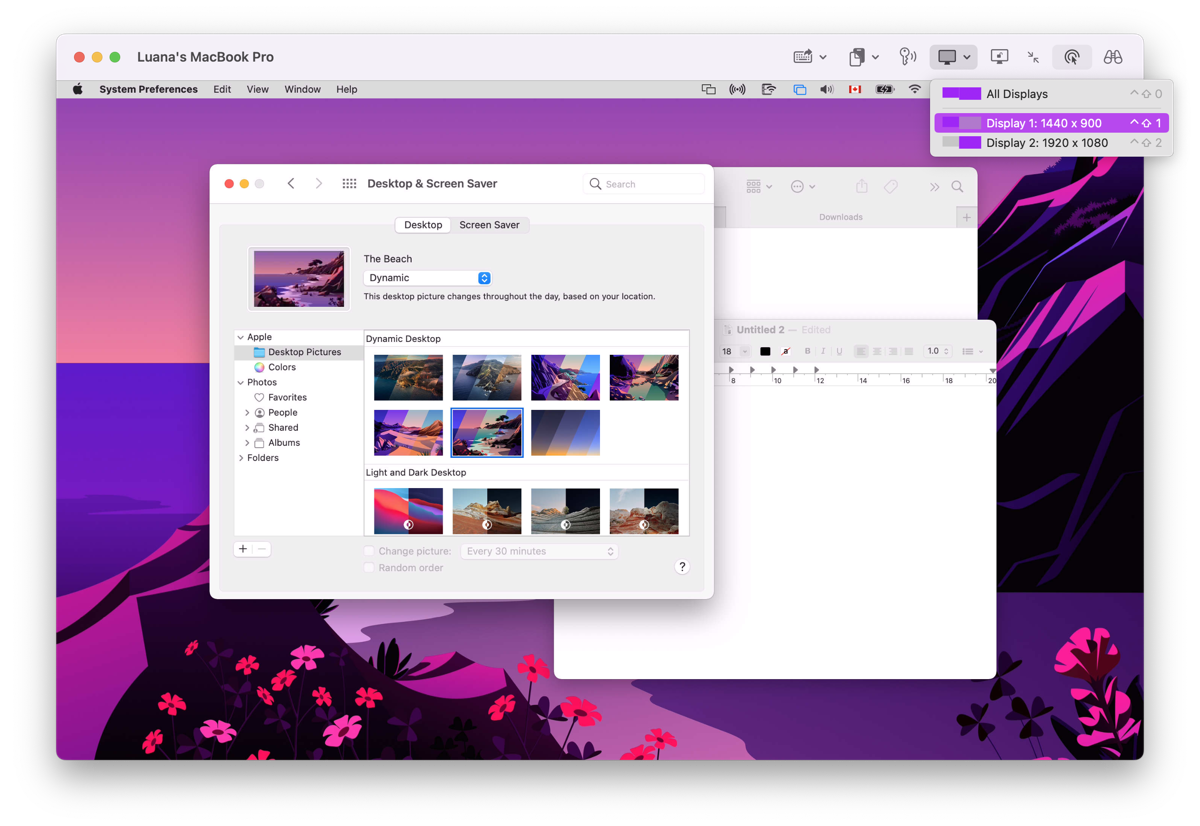
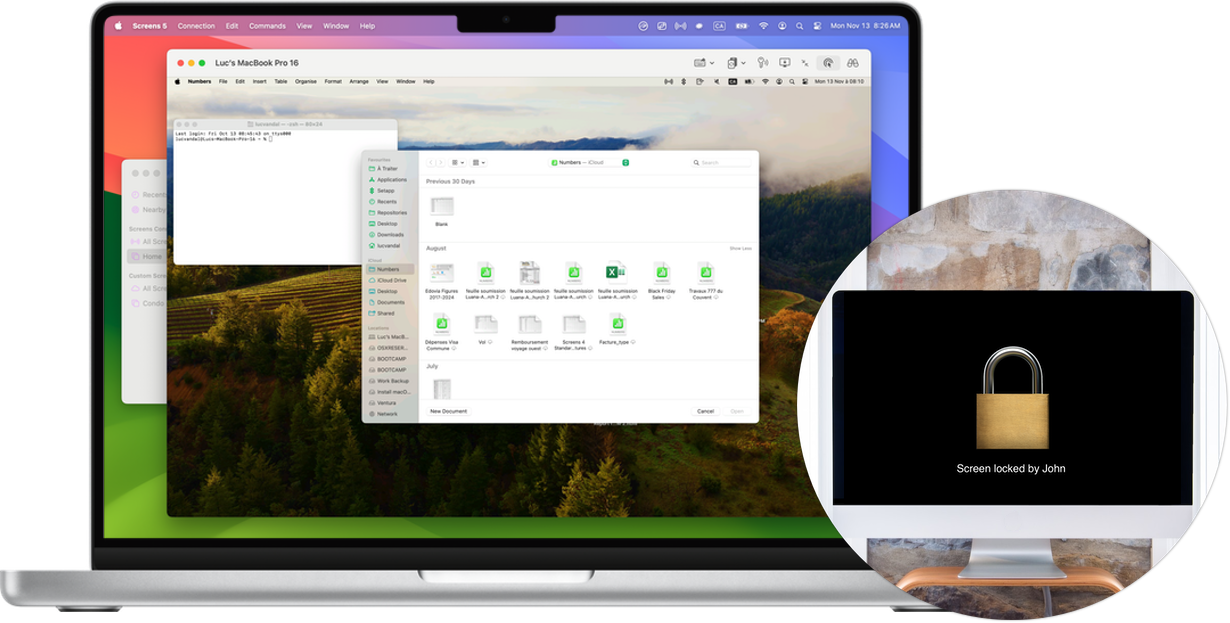
Curtain Mode
Privacy When You Need It
Curtain Mode discreetly blacks out the display on remote Macs, ensuring your activity remains private. Whether you’re working on sensitive tasks, managing a computer in a shared space, or simply prefer not to share your screen, Curtain Mode keeps your session confidential while maintaining full control.
Pointing Devices & Keyboards
Turn Your iPad into a Powerful Workstation
Screens fully supports hardware keyboards and pointing devices, including mice, trackpads, and the Magic Keyboard, giving you the precision and control of a desktop experience on your iPad. Whether you’re navigating complex workflows or performing fine-tuned actions, Screens brings a responsive, seamless computing experience to your fingertips.
* Scrolling functionality requires a Magic Trackpad 2, Magic Mouse 2, or Magic Keyboard.
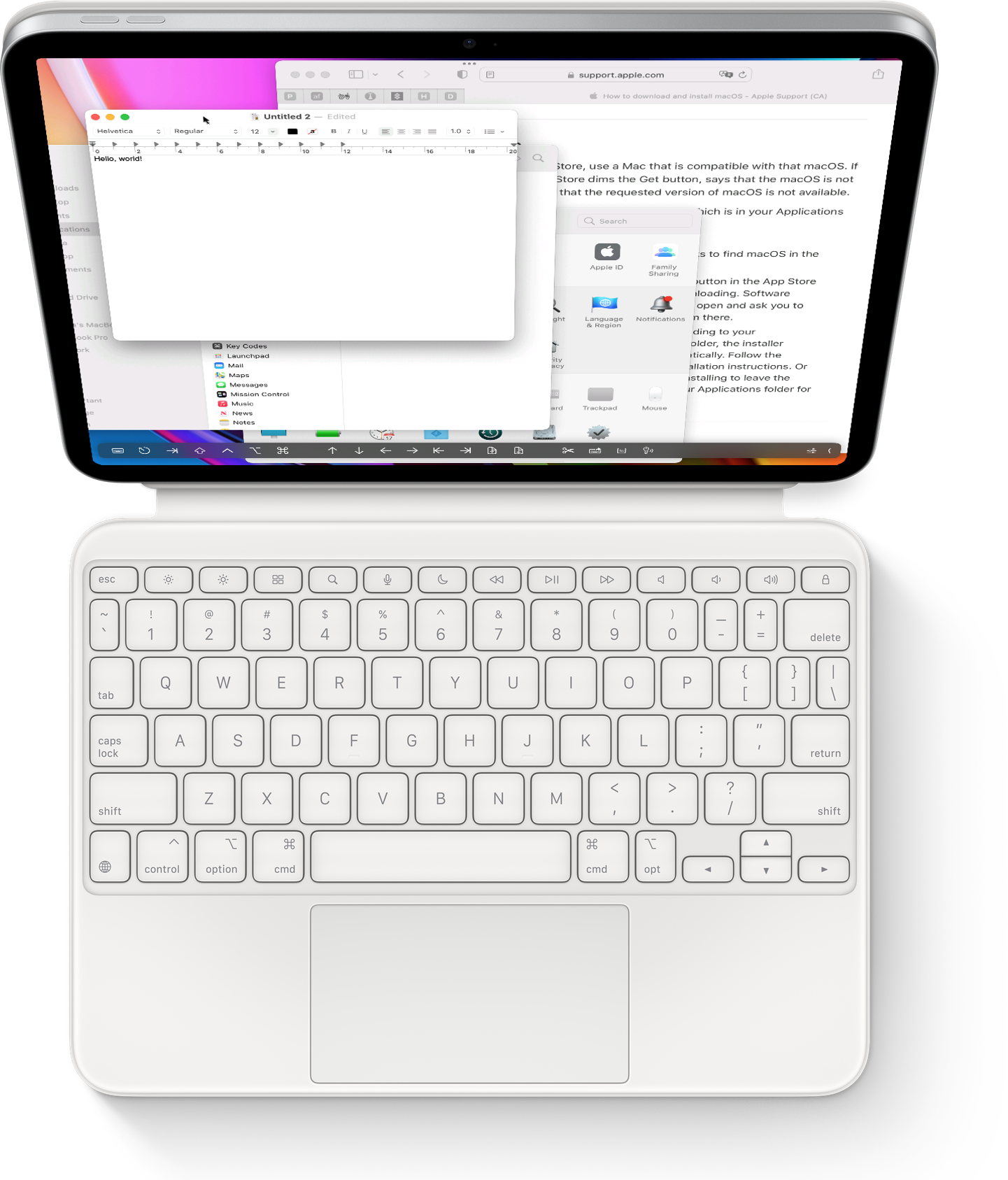
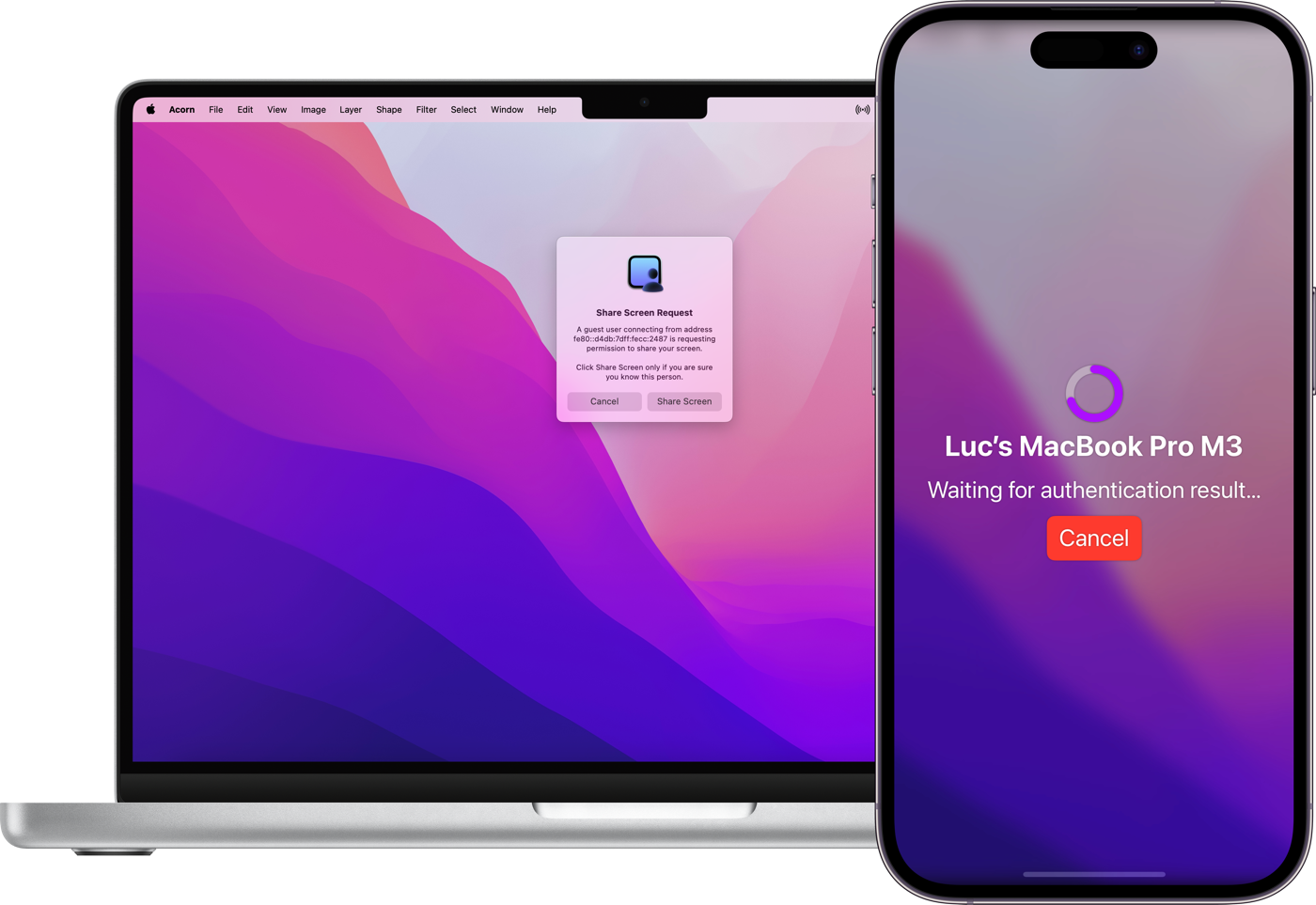
Session Selection
Join In or Work Privately—Your Choice
When connecting to a remote Mac with an active user session, Screens gives you the flexibility to request to share their screen or start a new background session of your own. Whether you’re collaborating with someone or need a private workspace, you’re always in control of how you connect.
File Transfers
Move Files with Ease
Need to send or retrieve a file from your remote Mac? Screens makes it effortless—just drag and drop from your Mac, iPhone, iPad, or Vision Pro for a fast, intuitive transfer experience. Whether you're accessing important documents or sharing files, Screens keeps the process simple and your workflow uninterrupted.
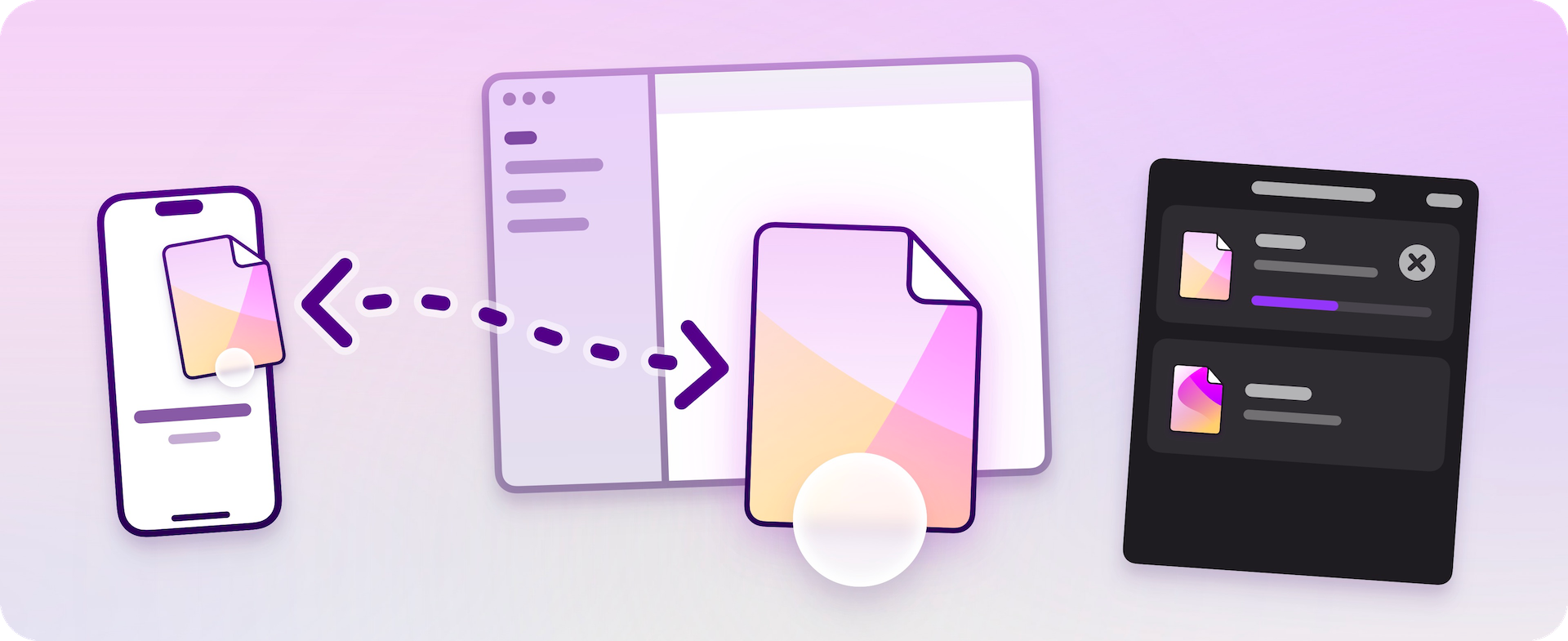
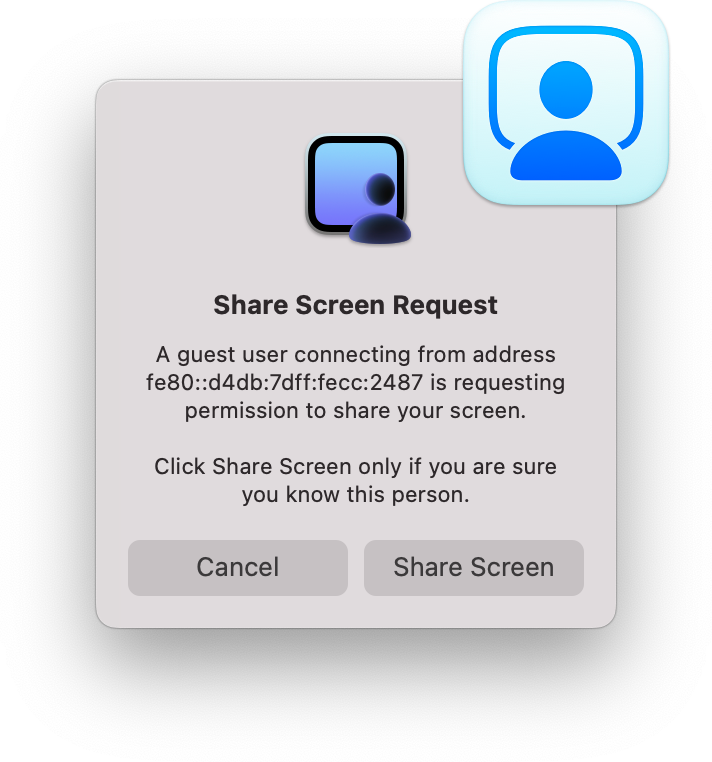
Remote Assistance Made Simple
Help Family, Friends, and Clients with Ease
Screens Assist is the perfect solution for remotely troubleshooting a family member’s, friend’s, or client’s Mac. Just download and run the free utility on the Mac you need to control, then connect via Screens—no complex setup required. Helping others has never been this straightforward!
And so much more!
What Our Users Are Saying
Try Screens for Free
And control your computers from anywhere.
Requirements
- A VNC Server, such as UltraVNC or TightVNC, is required to connect to a Windows PC.
- Windows and Linux PCs can only send or receive text and URLs.
- Screens will not receive any sound from your computer. This is a limitation of the RFB protocol the app is using.
- Screens Connect requires macOS 10.13 High Sierra or later. You will need to create a free Screens ID.
- While Screens allows connectivity from your Mac, iPad, iPhone, or Vision Pro device, it does not support connections from your PC to your Apple devices.
New! Screens for Organizations
Tailored for Schools and Businesses using ASM and ABM.
Learn More